
How to Pick Your Platform: Showit vs Squarespace
Building your own website can feel like an uphill struggle. The idea of starting from scratch with no coding knowledge is frankly…kind of terrifying. Climbing-Mount-Everest-without-any-training kind of terrifying. Add to that the envy you get when you endlessly scroll through other brand websites and the whole experience can start to feel disheartening. How did they get that text there? And how did they get their images to overlap like that?! All of that and more is why we’ve decided to shed some light on Showit vs Squarespace.
Enter, two site-building platforms designed to make your DIY creation process easier – Showit and Squarespace.
Absolute lifesavers for tech newbies, both platforms provide drag-and-drop functionality, as well as sleek design results, so creatives like you can get professional sites without years of coding practice. (See ya, Everest.)
To the untrained eye, it might be unclear which platform is best for business. Both seem simple, intuitive and offer gorgeous end results, right? But if you want the website of your dreams ya gotta do a little homework first.
So, grab a beverage and let’s dive into Showit vs Squarespace.
Getting Started
The website template you choose is basically the foundation for your metaphorical house on the web.
In Squarespace 7.1, their latest version, you won’t find a stocked library of different templates. Instead, Squarespace has decided to offer the same building blocks for every website – so it doesn’t matter which initial layout you choose.
Chalk this up to both a blessing and a curse.
Sure, you’re not confined to a specific template which allows you to switch things up as you please, but without variety, you get very close to a cookie-cutter effect with a lot of eerily similar-looking sites cropping up everywhere you turn.
Your website might look neat using this new building format, but it’s near-impossible to create an exciting or unique web experience and with new online businesses popping up everywhere you turn, standing out in the digital landscape is a must.
With Showit, you can approach the template game from a few different angles. Showit currently provides a vast template library for you to flick through, with both free and paid options.
But if you’re ready to take your website (and business) to the next level, you can purchase a template from a designer instead. Designer templates offer up a simpler and more cost-effective way of creating the thoughtfully-designed and fully functional website of your dreams. You’ll get the done-for-you help you need, but the overall look and vibe presents something closer to a one of a kind experience.
Putting Your Stamp On It
Once you’ve chosen your template, it’s time to throw in your content and unique branding elements, like logos, fonts, colour palettes, and flourishes that reflect your personality. (Don’t underestimate how important this step is – your key details make your site stand out from your competitors!)
To make DIY-ing feel like a breeze, Showit and Squarespace provide a delightfully simple drag-and-drop function. A feature that makes both site builders really enjoyable to use…for the most part.
However, Squarespace is hooked on their pretty strict block system, meaning there are limitations as to where you can place your elements. Because the system is linear, you can only place items in straight blocked-out lines – bye-bye flexibility.
You’re also pinned down to a font and colour system which (once chosen) becomes universal throughout your site. Kind of a bummer if you’re interested in a more dynamic aesthetic!
Watch Showit in action, here you can see us switching out the accent colour, business information and imagery in just a few seconds.
Blog It Out
Want to amp up your SEO and finally start a blog? Great shout! Squarespace and Showit are incredibly popular options for bloggers, but their approach to blog design differs. Go figure.
Squarespace has its own inbuilt blog. It’s renowned for being an all-in-one platform that allows for your blog, shop and email marketing to all live under the same neat roof. However, that kind of places it in the jack-of-all-trades-master-of-none category, sorry Squarespace.
On your Squarespace blog, you’re offered the ability to optimize your titles and meta descriptions, but when you start digging into it you’ll notice their SEO features aren’t extensive (seeing a pattern yet?).
On the other hand, Showit is fully integrated with WordPress for blogging – the ultimate blog hosting platform. Smart move, Showit.
The WP integration brings many pros to the blogging table, like the opportunity to use popular plugins including Yoast for SEO. Best part? Your visitors won’t notice your blog is on WordPress, thanks to the seamless integration between both platforms.
Hopping from one page of your website over to your blog ends up feeling like a completely natural user experience. You get full control over the design of your WordPress blog, all from your Showit dashboard, and the best bit? It’s totally seamless on the backend, too!
Glued to Your Phone?
Stats show that your users definitely are! Unless you’re on your desktop procrastinating while working (hands up, guys), most of our scrolling now takes place on the device glued to our palms 24/7.
It goes without saying that your website needs to look incredible on mobile devices and ya know, work too.
We’ll break the bad news first – you’re not going to have a great time with responsive design on Squarespace. Why? Squarespace doesn’t allow you to edit the mobile version of your site separately from your desktop design.
Yes, you can create a beautiful desktop experience but if anyone dares open it on mobile, there’s a whole different story being told. Elements can appear out of order or show up in bizarre sizes or just look plain wonky.
Not great for a professional website.
Conversely, on Showit, you can totally customize your design for all devices! Want to move elements independently on the mobile version or hide any bits and bobs that don’t work there? No problem.
To experience first-hand how slick Showit sites are on your phone, browse our beautiful Dylan template on your device.
So…Showit vs Squarespace?
*Drum roll*
For service-based entrepreneurs seeking creative freedom + a beautiful (and strategic) website, in the battle between Showit vs Squarespace… Showit is our ultimate winner!
Just to be clear, the intention of this post isn’t to drag Squarespace – it’s still a brilliant platform for creating a website as a beginner. But as your needs grow and your business evolves you’ll find making changes and adding functionality nearly impossible to implement.
With Showit, you have the opportunity to put together a website that will stand out from the crowd, reflect your brand personality, grow with you and your business all whilst showing off your services in a way that suits your business best. Without ever writing a single line of code!
Making the Big Switch
If you’ve already got a Squarespace site and we’ve convinced you to take the leap, grab a cup of tea and let’s get started switching from Squarespace to Showit.
- First thing’s first – breathe. Moving your entire site over might seem overwhelming, but Showit customer support is incredible and will hold your hand through the entire process if you need it.
- Choose your Showit website template – if you need any help deciding which one is right for you, just shoot us an email or hit the chat button in the bottom right corner of our site.
- Create an account with Showit, and choose your preferred pricing package, we’d recommend tier 2 so that you can take advantage of the blog that comes with each of our website templates as standard.
- Now it’s time to customize your site! You’ll get a free 14-day trial with Showit which provides the perfect window of opportunity to get your site ready for launch. Add in your content and any brand assets, tweak the layout if needed (we have created video tutorials for each individual template walking you step-by-step through the whole process) – et voila!
- Sort out your domain. If you’ve got a domain purchased with Squarespace, transfer it to a third-party provider like Google Domains first.
Log into your site, go to Domains, uncheck ‘Lock domain’ and get your transfer authentication code emailed to you. Head over to Google Domains, click ‘transfer’, enter your domain and the code, and follow the steps as you’re asked.
- Migrate that blog. The Showit team does all the heavy lifting and can migrate your blog from Squarespace for you! They’ll connect your domain and then you’re good to go (but check everything one last time, especially your formatting.)
- Hit publish and celebrate your website up-level!
Beautiful Showit Websites with Minimal Fuss
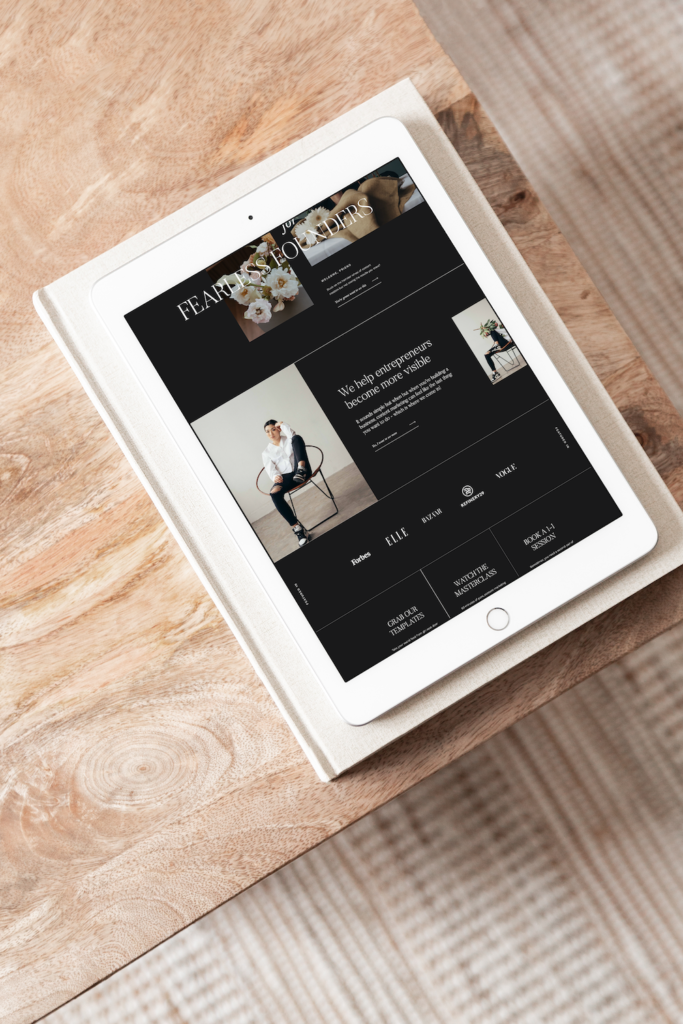
Need some design help but short on time and funds? Our Harper Showit website template is perfect for creatives and service-based businesses who have done the research on Showit vs Squarespace and are now looking to make a simple switch from Squarespace to Showit in order to level up their digital home.
With 19 pages including a blog, portfolio, services, and a strategic sales page (the perfect tool for selling your digital product or online course!), this Showit template offers everything you’ll need along with an eye-catching minimalist aesthetic, crafted to help your site convert more clients.
Check out Harper as well as our other unique Showit website templates for coaches and creatives here.
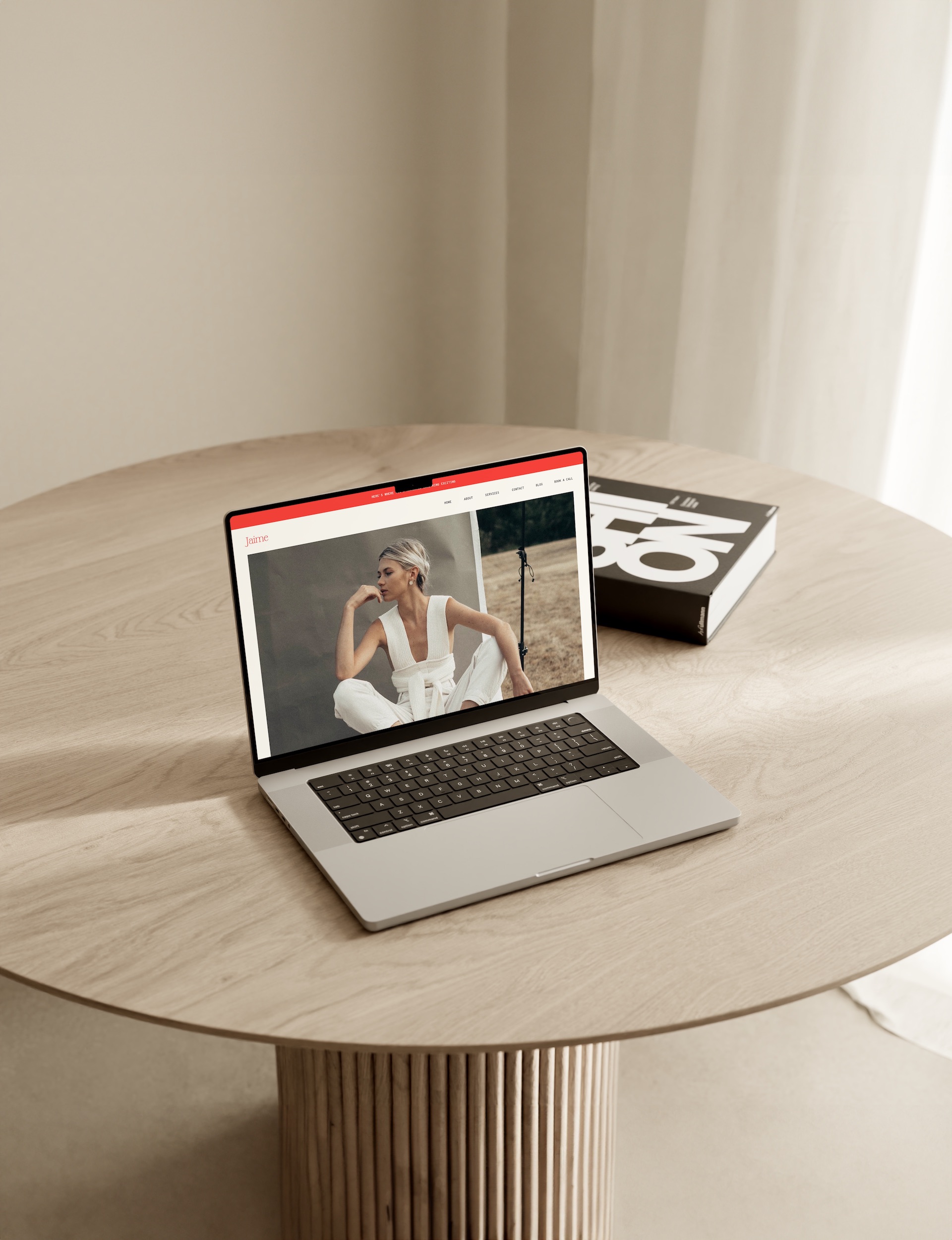



Share Post